Have you ever wished your computer could do more work for you? Imagine sending many emails without lifting a finger! This isn’t magic. You can easily send automated emails using an Access database. This article will show you how. We’ll cover everything you need. Soon. you’ll be an email automation wizard!
Why Automate Emails?
Automating emails saves lots of time. Think about sending newsletters. Or perhaps reminders for appointments. Manual sending is slow and boring. It’s also easy to make mistakes. Automation fixes these problems. It ensures accuracy. It also works super fast. Your computer handles the repetitive tasks. You can then focus on important things. This makes your work life much easier. Many businesses use automation. It helps them communicate better.
What You’ll Need
Before we start. let’s gather our tools. First. you’ll need Microsoft Access. This is where your data lives. It’s a powerful program. Most computers have it installed. Next. you’ll need Microsoft Outlook. Outlook sends the emails. It acts like your email delivery service. Finally. you’ll need some VBA code. VBA stands for Visual Basic for Applications. It’s a special language. This language tells Access what to do. Don’t worry. it’s not too hard. We’ll provide all the code you need.
Setting Up Your Database
Let’s begin by setting up your Access database. First. open Microsoft Access. Create a new blank database. Save it with a simple name. Maybe call it “EmailAutomation.accdb”. Now. we need a table. This table will hold email information. It will store names. email addresses. and messages.
Creating Your Email Table
To create the table. go to the “Create” tab. Then. click “Table Design.” You’ll see a blank grid. We need to add fields here. Each field is a column of data. Let’s add four fields.
First. add “RecipientName.” Choose “Short Text” for its type. This holds the person’s name. Next. add “EmailAddress.” This also uses “Short Text.” It stores the email address. After that. add “SubjectLine.” This is the email’s subject. It’s also “Short Text.” Finally. add “EmailBody.” For this. choose “Long Text.” This field will hold the main message. It allows for longer content. Save your table as “EmailsToSend.” Remember to set “RecipientName” as the primary key. This helps keep data unique.
Entering Your Data
Now that your table is ready. it’s time to add data. Close the table design view. Double-click “EmailsToSend” in the navigation pane. The latest mailing database table will open in datasheet view. This looks like a spreadsheet. You can type directly into the cells. Enter some sample recipient names. Add their email addresses. Create some test subject lines. Write short email bodies. Make sure to use real email addresses for testing. You don’t want to send emails to nowhere. Add a few rows of data. This will help us test later.
The Magic of VBA
VBA is the secret ingredient. It connects Access and Outlook. It tells Access to grab data. Then. it tells Outlook to send emails. You write VBA code in a special window. This window is called the VBA editor. It’s like a notepad for code. Don’t be afraid of the code. We’ll break it down. You’ll understand each part.
Opening the VBA Editor
To open the VBA editor. press Alt + F11 on your keyboard. A new window will appear. It might look complex at first. On the left. you’ll see “Microsoft Access Objects.” Below that. find your database name. Right-click on your database name. Choose “Insert” then “Module.” A blank white window will open. This is where you’ll type your code.
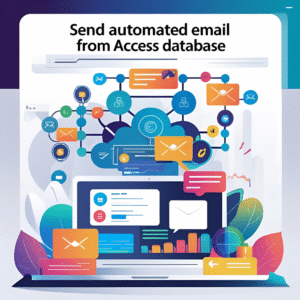
Writing the VBA Code
Now for the main event: writing the code. We’ll create a “Sub” procedure. This is like a small program. It will perform our email sending task. Copy and paste the following code into the module. We’ll explain each line.
Running the Code
Now that the code is written. let’s run it! Go back to your Access database window. We need a way to run the SendAutomatedEmails procedure. The easiest way is to create a button.
Creating a Button
In your Access database window. go to the “Create” tab. Click “Form Design.” A blank form will appear. In the “Form Design Tools” tab. find how hosting affects your website performance the “Button” control. It looks like a rectangle. Click it. Then. click on your form. The Command Button Wizard will open.
In the wizard. choose “Miscellaneous” from “Categories.” Then select “Run Code” from “Actions.” Click “Next.” In the next step. you’ll see a list of procedures. Select “SendAutomatedEmails.” Click “Next.” Give the button a name. You can use “Send Emails.” Click “Next.” Finally. click “Finish.” A button will appear on your form.
Now. save your form. Name it “EmailSenderForm.” Close the design view. Double-click “EmailSenderForm” in the navigation pane. The form will open. You’ll see your “Send Emails” button.
Testing Your Automation
It’s time to test! Make sure Outlook is open. Click the “Send Emails” button on your form. Watch what happens. Outlook might flash briefly. You might see messages in the Immediate Window. Check your Outbox or Sent Items in Outlook. You should see the emails there. If everything worked. congratulations! You’ve just sent automated emails.
If you encounter issues. double-check your code. Make sure there are no typos. Ensure your table name is correct. Check your field names too. Sometimes. a small mistake can stop things. The ErrorHandler in our code should give you hints.
Advanced Tips and Customization
This is just the beginning. You can do much more.
What if you need to send files? You can add attachments. Just add a new field to your EmailsToSend table. Call it “AttachmentPath.” Store the full path to your file there. Then. add this line to your VBA code. inside the With olMail block:
.Attachments.Add rs!AttachmentPath
This will attach the file. Remember to put valid paths in your table.
Scheduling Emails
Access doesn’t have a built-in scheduler. But you can use Windows Task Scheduler. This tool runs programs at set times. You can tell Task Scheduler to open your Access database. Then. it can run a macro. This macro would click your “Send Emails” button. This is a bit more advanced. However. it’s very powerful. It allows completely hands-free operation.
Security Considerations
When automating emails. always be careful. Do not store sensitive information in plain text. Always ensure your email list is current. Avoid sending unsolicited emails. This can lead to your emails being marked as spam. Always get permission before sending. Follow email best practices. This protects your reputation. It also ensures your emails reach their destination.
Troubleshooting Common Issues
Even with careful setup. problems can arise. Here are some common issues.
“Outlook not found” error: This usually means Outlook isn’t installed. Or. it’s not registered correctly. Make sure you have Outlook. Also. ensure it’s a working version.
Permissions issues: Sometimes. Access needs permission to talk to Outlook. You might see a security warning. Always grant permission if you trust the source.
Typo in code/field names: A small email data typo can stop the code. Double-check all variable names. Ensure they match your table and field names exactly. Case sensitivity can sometimes matter.
No emails sent: Check your EmailsToSend table. Is there data? Is the EmailAddress field correct? Look at the Debug.Print messages. They provide clues.
Conclusion
You’ve learned how to automate emails from an Access database. This skill is incredibly useful. It saves time and reduces errors. You can send personalized messages to many people. The process involves setting up a table. Then. you write a bit of VBA code. Finally. you run the code. often with a button. Remember to practice these steps. Experiment with new features. Soon. you’ll be automating all sorts of tasks. Enjoy your newfound efficiency!
